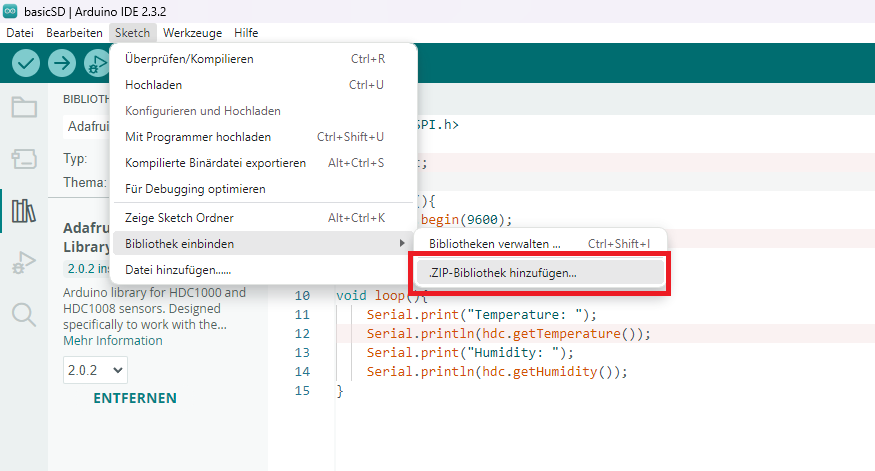Adding an Arduino Software Library
Adding libraries to your Arduino project can help you implement complex functions easily, keep your code clean, and promote code reusability. Libraries are collections of code that perform specific functions, such as controlling hardware or performing mathematical calculations.
Purpose of Software Libraries
-
Simplification of Code: Libraries provide a simple interface to complex code routines. Instead of programming each step in detail, you can call the library with a few lines of code.
-
Code Reusability: Code that has been written and tested once can be easily reused in different projects.
-
Time Saving: By using existing libraries, you can save time that you would otherwise spend developing code.
-
Error Minimisation: Libraries are often maintained and tested by a community, which reduces the likelihood of errors.
How to Add a Library to Arduino
There are several methods to add an Arduino library. Here are the two most common:
Method 1: Using the Library Manager
-
Open the Arduino IDE and go to the menu Sketch > Include Library > Manage Libraries...
-
Select the Library Manager from the right menu bar and search for the library you want to add.
-
Select the library and click Install. The IDE will download the selected library and add it to your available libraries.
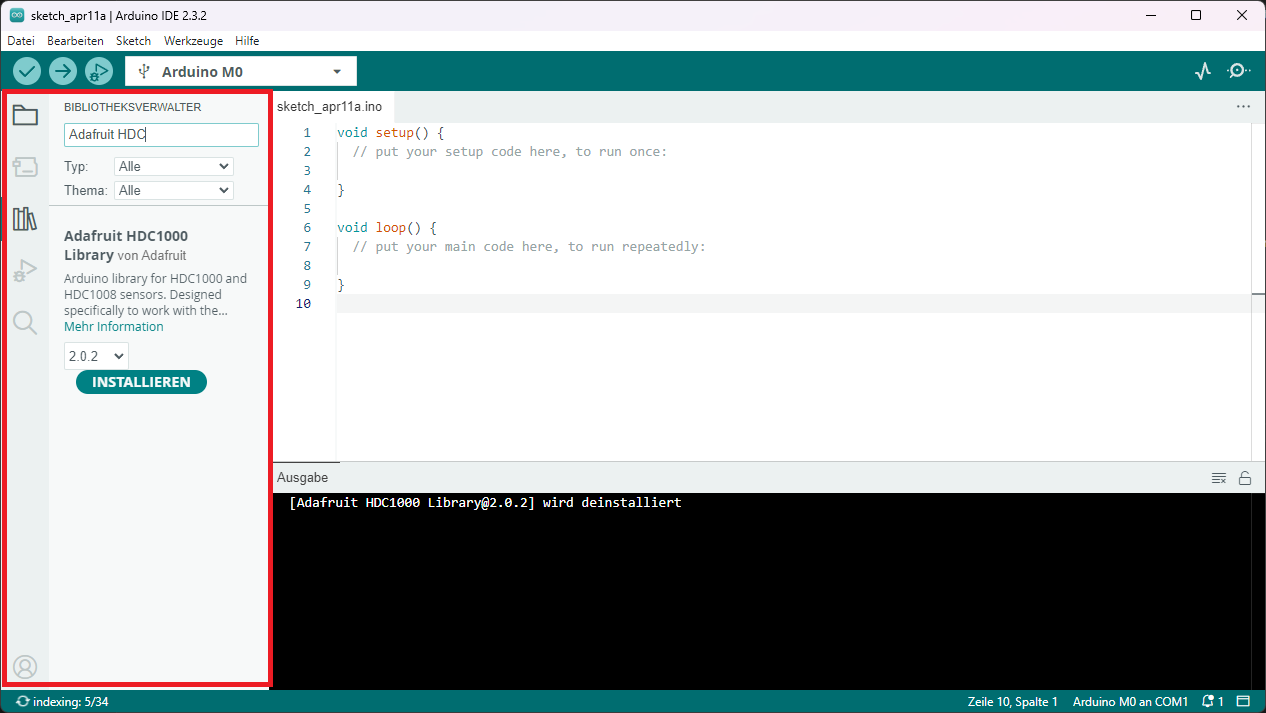
Method 2: Manually Adding a Library
-
Download the library as a ZIP file and save it on your computer.
-
Open the Arduino IDE, go to the menu Sketch > Include Library > Add .ZIP Library...
-
Navigate to the downloaded ZIP file, select it, and click Open. The library will be added to the IDE.